Way 1: Backup and Restore iPhone iPad Using iTunes
Backup iPhone with iTunes:
From your PC or Mac, you can make a backup of your iPhone/iPad in iTunes. It can back up settings, messages, camera roll, documents, saved games, etc.
- Connect your iPhone or iPad to computer and open iTunes. Then click the iOS device name on the top right corner.
- Tap This computer > Back Up Now. You can tick Encrypt iPhone Backup to protect your iPhone backup with a password.
To verify the backup, please go to iTunes Preferences > Devices, you should see the name of your device with the date and time that iTunes created the backup.
Restore iPhone from iTunes:
To restore a backup to your iPhone or iPad, please make sure the destination device is newer than the backup device. Also, Find My iPhone must be turned off before restore.
- Connect your iPhone or iPad to the computer that you stored your backup on.
- Open iTunes and click device name on the top right corner.
- Click Restore Backup… and choose a backup to restore, then tap Restore.
Way 2: Backup and Restore iPhone iPad Using iCloud
Backup iPhone with iCloud:
With a Wi-Fi network connection, you can make a backup of your iPhone/iPad using iCloud. You don’t need to plug your device into a computer.
- Connect your iPhone or iPad to a Wi-Fi network.
- Tap Settings > iCloud > Backup and make sure that iCloud Backup is turned on.
- Tap Back Up Now. Stay connected to your Wi-Fi network until the process completes.
To verify the backup, please tap Settings > iCloud > Storage > Manage Storage, and then select your device. The backup you just made should appear in the details with the time and backup size.
Restore iPhone from iCloud:
The only way to restore from an iCloud backup is through the Setup Assistant. To get to the Setup Assistant on a device you already set up, you’ll need to erase all the content on your device and set it up again.
- Turn on your iPhone or iPad and follow the steps in the iOS Setup Assistant.
- Join a Wi-Fi network and follow steps until you see the Set Up Device screen.
- Tap Restore from an iCloud Backup and sign in to iCloud. Then choose a backup and the restore starts.
Way 3: Backup and Restore iPhone with iPhone Manager
Apple iTunes and iCloud do great in backing up iPhone/iPad data and help us a lot when restoring iOS devices. However, both of them have some shortcomings. In this case, please try the powerful third-party iPhone backup and restore tool - Jihosoft iPhone Manager. With it, you can easily backup contacts, SMS messages, photos, videos, music, etc. on iPhone 5s/6/6 plus/6s/6s plus to computer. Whenever you suffer data loss or get the new iPhone se, you can easily restore data from the backup files.
Backup iPhone with iPhone Manager:
- Run iPhone Manager. Click Backup Your Phone and connect your iPhone or iPad to computer.
- Select the contents you would like to backup and tap Start Copy, then choose the location to save the backup.
Restore iPhone from iPhone Manager:
- Run iPhone Manager. Select Restore Data > From Phone Transfer and connect your iPhone or iPad to computer.
- Choose the backup entry and contents that you would like to restore, then tap Start Copy to begin the restore process.
Related Articles
How to Transfer Contacts from iPhone to PC with or without iTunes
How to Transfer/Backup SMS Messages from iPhone to Computer





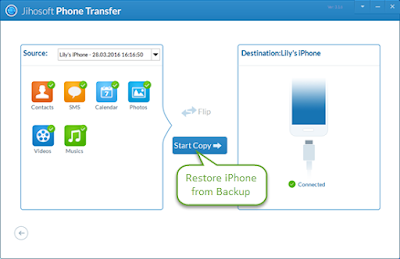
No comments:
Post a Comment