Google is great. But you should keep in mind that it's not a perfect or complete solution. There is no way to pick and choose what you want to backup. And all of the backed up data only restores part of the time. If you want fine control over your backup and restore process, you'd better rely on a third-party allocation. In this blog we'll show you how to fully backup and restore Android device with the powerful Android Manager app.
Jihosoft Android Manager: One-Stop Solution to Backup and Restore Android
Jihosoft Android Manager is a powerful file manager tool for Android users. With it, you can backup important data from your Android device to computer in one click. Whenever you suffer data loss or get a new Android device, you can effortlessly restore data from the backup files.
What to Backup or Restore:
- With Jihosoft Android Data Manager, you can backup and restore these contents: contacts, SMS messages, call logs, calendar, photos, videos, music, app data, etc.
- Samsung Galaxy S7/S7 Edge, S6/S6 Edge, S5, S4, Note 5, Note 4, Note 3, HTC One A9, M9, M8, M7, LG G5, G4, G3, Google Nexus 6P, 5X, Sony Xperia Z5, Z4, Z3, Motorola Droid Turbo, Huawei Mate S, etc.
To get started, please click the button below to download and install the Android Backup and Restore tool on your computer. Besides, on your Android phone or tablet, please make sure the USB debugging is enabled.
Part 1: How to Backup Android Device to PC
- Run the Android Backup tool on your computer. In the primary window, choose Backup Your Phone.
- Connect your Android phone to computer via USB cable. Wait a while for the device be detected and listed in the Source.
- Simply check the contents you want to backup and click Start Copy, then choose a save patch for the backup files.
Part 2: How to Restore Android from Backup
- Run the Android Restore tool on your computer. In the primary window, go to Restore Data section and click From Phone Transfer.
- Connect your Android phone to computer via USB cable. Wait a while for the device be detected and listed in the Destination.
- Select your wanted backup file and choose the contents you want to restore, then click Start Copy to get the data back to your Android device.
As you can see, it is extremely easily to backup Android to pc and restore Android from backup whenever you want. Also, this tool is helpful to backup and restore iPhone without iTunes or iCloud.
More Topics for You:
How to Backup and Restore Samsung Galaxy S7/S6/S5 on PC
How to Backup Contacts on Android Phones to Computer


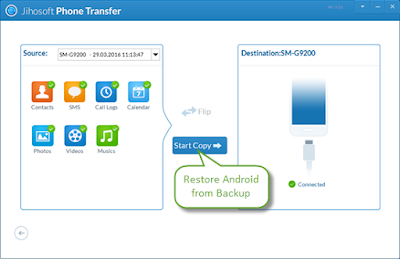
No comments:
Post a Comment