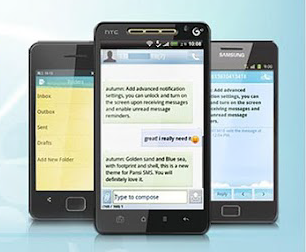 While today many people have switched over to instant messengers like
WhatsApp, sending text messages is still one of the most important ways
to communicate with others. As with all data, deleting messages on our
Android phones that we do not mean to happens very often in daily life.
If your messages contain lots of important privacy information, backing
them up would be a nice idea. In this blog, we'll show you how to backup
and transfer SMS messages on Android to PC.
While today many people have switched over to instant messengers like
WhatsApp, sending text messages is still one of the most important ways
to communicate with others. As with all data, deleting messages on our
Android phones that we do not mean to happens very often in daily life.
If your messages contain lots of important privacy information, backing
them up would be a nice idea. In this blog, we'll show you how to backup
and transfer SMS messages on Android to PC. One-Click Solution: Jihosoft Android SMS Backup
Backing up your text messages from your Android phone to your PC is simple with a third-party tool. Out of the many tools that back up Android SMS, the one which works best is Jihosoft Android SMS Backup. It is a straightforward app with a simple clean interface. Using it, you can backup text messages from Android to PC in one click. You'll be able to view all text messages in threads and print them out with ease. Apart from backing up SMS, you can also restore messages from computer back to your Android phone at any time. This Android SMS Transfer tool works well with all popular Android devices, including Samsung Galaxy S7/S7 Edge/S6/S6 Edge/Note 5, HTC One A9/M10/M9, LG G4/G5, Sony Xperia Z4/Z5, Moto X/G/E, Google Nexus 6P/5X, Huawei Mate S/Honor 7/Ascend P8, and so forth.
Steps to Backup & Transfer Text Messages from Android to PC
Step 1: Run Jihosoft Android SMS Backup
To get started, first download the Android SMS Backup from Jihosoft official site, and then follow the on-screen instructions to get it installed on your computer. After the installation, you can launch it.
Step 2: Connect Android Phone to PC
Click on the Backup Your Phone tab to enter the data backup window. Then, connect your Android phone to computer with a USB cable. Jihosoft Android SMS Backup will instantly detect your Android phone and display it in the primary window.
Step 3: Backup Android SMS to PC
Now select the SMS and click the Start Copy button, then select the location you want to save your text messages. Your Android messages will be saved on your computer in HTML file.
Related Articles:
How to Transfer SMS from Android to New Android
How to Print Text Messages from Android Phone


Android file manager offers us the way to Backup/Transfer SMS Messages on Android to PC directly. Just connect Android phone with computer, start the program, then you we can easily transer text messages from Android phone to computer.
ReplyDelete