Is there any easy way to transfer contacts from Samsung to Samsung? Take it easy. You're now in the right place. Check this blog, you will find two easy solutions to do the transfer. Have a try.
Way 1: Jihosoft Phone Transfer
The easiest and fastest way to transfer contacts from Galaxy to Galaxy is by using Jihosoft Phone to Phone Transfer. This powerful mobile data transfer tool lets you transfer contacts with all details like name, phone number, email, URL, address, etc. between Samsung devices in one click. What's more, it can help you transfer more contents such as text messages, call logs, calendar, photos, videos, music, apps, etc.
1. Download, install and launch the Samsung Contacts Transfer on your PC, then connect both Galaxy phones with the computer via USB cables.
2. Wait for a moment till the tool detects and displays the two Galaxy devices. Make sure the new Galaxy S7/S7 Edge is in the target phone pane.
3. Mark Contacts and other data you want to move, then click on Start Copy to begin the transfer. When the sync over, click OK.
Way 2: Samsung Smart Switch
For Samsung Galaxy users, there's another easy way to move contacts to the new Galaxy device. Samsung's Smart Switch Mobile app lets you wireless transfer data including contacts from your old Galaxy device to your new Galaxy device.
1. Install and run the Samsung Smart Switch Mobile app on both of your Galaxy phones. Tap on the Connect button from one of them to initiate the connection.
2. Once the devices are connected, you'll see a list of data types that you can choose to transfer. Select the Contacts you want to copy over, and then tap the Transfer button.
3. On your target device, you'll be prompted to accept the transfer. Tap OK to continue. When the transfer completes, tap on the Done button to exit.
In Conclusion
The two solutions that discussed above provide a good result. While using app like Samsung Smart Switch Mobile may present some inconsistencies such as 50 centimeters range limitation. So, it should be better to use Phone Transfer made by Jihosoft Studio for its 100% safe and no quality loss.
More Topics
How to Transfer Contacts from Android to Android
How to Transfer Contacts from Samsung to iPhone 6S/5SE
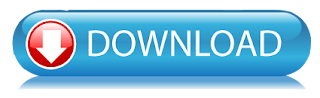


No comments:
Post a Comment