Way 1: Use Transfer My Data App
- Download the free Transfer My Data app and get it installed on your Windows phone. Then open it.
- Turn on the Bluetooth connectivity on both your old Android handset and new Windows phone, then pair the two devices.
- Tap OK from the pop-up message appeared on the old Android phone to allow the app access its data.
- Now on your new Windows phone, check the data you wish to copy and tap on start to copy contacts, pictures or text messages from Android to Windows phone.
Way 2: Use Switch to Windows Phone App
- Download Switch to Windows Phone app on both your old Android and new Windows Phone devices.
- Make sure that the Android and Windows Phone devices are connected to the same Wi-Fi network.
- Open Switch to Windows Phone app on both handsets. Wait for the app to scan for peers. All devices running Switch to Windows Phone will show up in a list.
- On your old Android phone, you will be able to see all the files that you can move to your Windows phone. Select what you want to move and tap on OK.
- Now on your new Windows phone, the Switch to Windows phone will download the selected files and info to the device.
Windows Phone Version: Switch to Windows Phone
Android Version: Switch to Windows Phone
Way 3: Use Android to Windows Phone Transfer Tool
- Download the Android to Windows Phone File Transfer tool from its official site and follow the set-up wizard to get it installed on your computer.
- Run the phone transfer software on your desktop and connect both your old Android mobile and new Windows phone to the computer via USB cables.
- The software will automatically detect and display them. Make sure the old Android connected as Source and Windows Phone as Destination. If not, click Flip to change the phone position.
- In the source phone panel, all the data including contacts, SMS, photos, videos, and music that you can move are listed. Mark those you want and click on Start Copy to begin the sync. Once the transfer is complete, click on OK to end it.
More Topics
How to Transfer Data from Android to Android
How to Transfer Data from Android to iPhone 6S/6S Plus


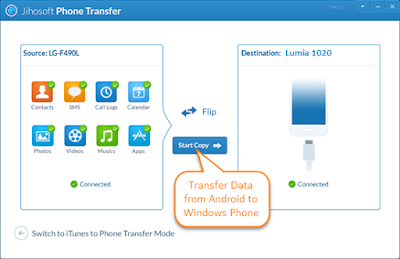
Thanks for sharing this nice and relevant information. We are also working this window migration service.
ReplyDeletewindows 8 to 10 migration
windows 10 packaging
To transfer data from Android to Windows phone, we need to use pro phone to phone transfer program. We just need to connect both Android and Windows phone to computer via usb cables, open the program.
ReplyDelete